Authors Help »
How to upload MS Word files through the submission wizard
Microsoft Word's .doc files are not directly supported by storiesonline's submission wizard. So you must convert them into an acceptable format. MS Word is capable of saving files in multiple formats some of which are acceptable on storiesonline.
Two file formats are supported on storiesonline: HTML files (or Web Pages in MS Word lingo), and plain text files. MS word is capable of saving in both of these formats. If your text contains italics and bolding that you would like to have it show up that way on storiesonline, then you need the HTML (web page) format.
Saving as HTML from MS Word is a simple five-step procedure:
Open your story file in MS Word.
Click on the File menu:
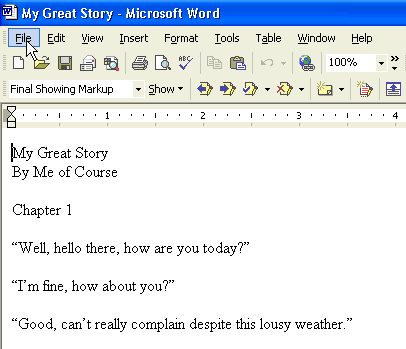
Select 'Save As...':
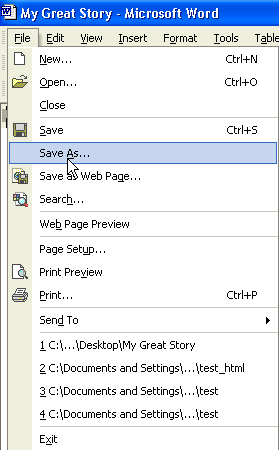
In the 'Save As...' dialog box, from the 'Save as type' menu select 'Web Page, Filtered':
If the 'Web Page, filtered' option is not available for some reason, you can use the 'Web Page' option, but that produces extremely large files that take much longer to attach AND those files may contain private bits of information that you may not want to send out.
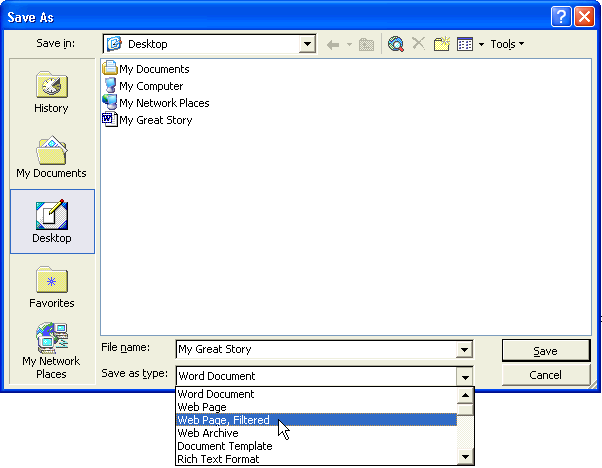
Add something to the file name to be able to distinguish it from the original, something like '_html':
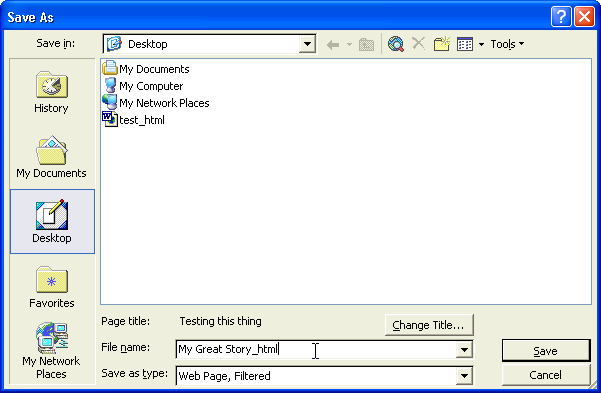
When asked to confirm, click 'Yes':
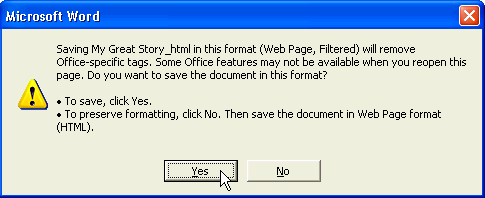
After the above steps, you'll have an HTML file that you can attach to your submission in the site's submission wizard.